The Free Version of CafeTran and Huge TMX Files Thread poster: Meta Arkadia
|
|---|
Elsewhere on the ProZ forums, somebody is fighting with a huge TMX file. The free version of CafeTran can come to the rescue.
Download and install the free version of CafeTran. It’s a ridiculously small download, but you may have to install Java as well
Download and install the free version of CafeTran. It’s a ridiculously small download, but you may have to install Java as well
Run CafeTran, the Dashboard will pop up
Drop a document (e.g. *.docx) or a project (e.g. SDLXLIFF) on the Dashboard, and check the settings for the source and target language
In the Menu, select Total Recall | New Memory Table…
In the dialogue that pops up, give the table a name, optionally delete “Client” and “Subject,” and check the “Language Column Names”. Click OK.
In the Menu, select Total Recall | Memory Tables, and select your newly created table
In the Menu, select Total Recall | Cat Tools Exchange | Load from TMX Memory…, and browse to the TMX memory you want to add
Select it, and the import will start. This may take a while, because CafeTran will index the table for blisteringly fast search. Not necessary if you want to end up with a TMX file again, but I don’t think you can avoid the indexing
You now have your two languages in a simple table. To turn it into a TMX file again, you'll need a tool to open your SQLite database to export the table to a format that can be imported in a CAT tool, like CSV or Excel, to get a TMX file again. I use SQLite Browser - again free - for that purpose.
Close CafeTran
Download and install the free SQLite browser
Browse to your newly created database (in my case here: ~/CafeTran.app/Contents/Java/resources/databases/SQLiteMemoryBase.db) and open it with the browser

Click the tab Browse Data, and in the browser menu, go to File | Export | Table(s) as CSV File. That's a format a CAT tool should be able to import in a TMX memory.
Of course, with the paid version of CafeTran, things are way easier:
Open or create a project in the right language pair
In the Menu, select Memory | Open Memory, browse to your huge TMX file, and double-click it. Only the segments in the selected language pair will be imported
See to it that the new memory is active in the tabbed pane by selecting it if necessary, and in the Menu, go to Memory | Save Memory as...
That's all there is to it.
UPDATE: It's actually just as easy using the free version. Just drop the huge TMX file on the Dashboard, a settings dialogue will pop up. Select the language pair you need. In the menu, Project | Convert Project | To TMX Memory... You may want to assign as much RAM as you can in the Menu, Edit | Options | Memory
Cheers,
Hans
[Edited at 2015-08-02 09:11 GMT] ▲ Collapse
| | | | 2nl (X) 
Netherlands
Local time: 17:19
| That's indeed very simple with CafeTran! | Aug 2, 2015 |
Meta Arkadia wrote:
It's actually just as easy using the free version. Just drop the huge TMX file on the Dashboard, a settings dialogue will pop up. Select the language pair you need. In the menu, Project | Convert Project | To TMX Memory... You may want to assign as much RAM as you can in the Menu, Edit | Options | Memory
That's indeed a very simple way to tame a huge TMX file. And all that for free. Thanks for sharing this valuable info about CafeTran!
| | | | To report site rules violations or get help, contact a site moderator: You can also contact site staff by submitting a support request » The Free Version of CafeTran and Huge TMX Files | Anycount & Translation Office 3000 |
|---|
Translation Office 3000
Translation Office 3000 is an advanced accounting tool for freelance translators and small agencies. TO3000 easily and seamlessly integrates with the business life of professional freelance translators.
More info » |
| | Trados Studio 2022 Freelance |
|---|
The leading translation software used by over 270,000 translators.
Designed with your feedback in mind, Trados Studio 2022 delivers an unrivalled, powerful desktop
and cloud solution, empowering you to work in the most efficient and cost-effective way.
More info » |
|
| | | | X Sign in to your ProZ.com account... | | | | | |